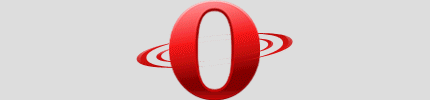How to install OperaGame?
Once the files necessary for the smooth running of OperaGame will be in your possession, you can start the installation.
To do so, two tutorials are at your disposal:
- The first one, detailed step by step, is meant for begginers. It may seem annoying to some people, but keep in mind that it is intended for neophytes.
- The second, however, is designed for experienced users.
Here is how to proceed, step by step, if you are not used to add a script:
- Go to Opera's "Help" > "About Opera" menu. So you have to open Opera if it is not the case.
-
In the page opened, locate the "Paths" section and search, on the off chance, if the
"User JavaScript folder" row is present.
- If it is not the case, copy the address in the right column and go directly to step 9.
- Otherwise, still in the "Paths" section, search the "Plug-in path" row and copy the address in the right column ending with "Program\Plugins" without "Program\Plugins". For example, if you have "C:\Program Files\Opera\Program\Plugins", copy only "C:\Program Files\Opera\".
- Open a file browser and paste in the navigation bar the address previously copied.
- Create a new folder called "js" which will contain the script. You can obviously create the directory elsewhere and name it otherwise, but stay in the Opera's path, this will avoid any inconvenience.
- Now, go to this folder and copy its address – from the navigation bar – for the next steps.
- Come back in Opera, go to the "Tools" > "Preferences..." menu. Then in the opened window, select the "Advanced" tab. Afterwards, choose the "Content" category and click on the "JavaScript Options..." button.
- In the new window opened, paste the address previously copied in "User JavaScript folder".
- Confirm the changes by clicking "OK" buttons until you leave the preferences. There should be only twice to validate normally.
- Uncompress or copy, depending on the method you have chosen to get OperaGame, files ending with ".js" in the directory previously created.
Here is the procedure if you are used to add scripts:
- If you have not put scripts yet on this Opera's installation, first create a folder to contain it and add it in the user's JavaScript settings of Opera.
- Uncompress or copy, depending on the method you have chosen to get OperaGame, files ending with ".js" in the folder of user's JavaScript files.
The installation is now complete!
The only thing left you have to do is to check if the script is working, to do so:- Open an OGame's page and log in if it is not already done.
- If everything went off smoothly, you should see appear the OperaGame's logo near the OGame's menu!
OperaGame does not seem to work!
Q.: OperaGame's logo does not appear, there is nothing more than usual! What is happening?
A.: If you were already logged during the installation, try to log out then log in again.
Q.: Well no, it does not work better... Another idea?
A.: Yes of course. Make sure you have created well the "js" folder in Opera's installation path – cf. step 2b to
4. If it is not the case, retry the installation.
Q.: OperaGame still does not work! I'm cursed or what?
A.: No, do not worry. Try to close and to reopen Opera.
Q.: No really, I'm cursed! It still does no work!
A.: Of course not, do not panic! Make sur you have enabled user JavaScript globally, and not only for a given
universe. Indeed, OperaGame needs to be run on others domains in order to save your settings.
Q.: I will call an exorcist, there were no improvements...
A.: All right, it is true that you have no chances but there is more simple than release from the spell. Just
leave a message on our forum by explaining accurately your problem if possible, we will try to help you.